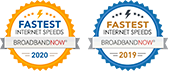Help! I’m having trouble adding an additional eero to my network
If you run into any trouble during setup or when adding a new eero to your existing network, you may need to take additional troubleshooting steps to correct the issue.
If you encounter one of the error messages described below, simply follow the associated instructions.
Bluetooth is off
During the setup process, if your phone’s Bluetooth is off, you will be prompted to turn it on to complete setup. It is suggested to have Bluetooth on so that your eero can both pair with your existing network and complete registration of your eero. If do decided to set up manually, you can tap on Set up using serial number and you can find that number on the bottom of your eero.
Multiple eeros found
If you are setting up a network with more than one eero, it is recommended to setup one eero at a time. Meaning, you should follow the prompts in the app to power on and set up/register each eero one-by-one. If you wish to plug all your eeros in at once, you can identify which eero is ready for setup and registration by finding the eero with a solid green LED.
No eero found
If you see a screen that says No eero found, there is a chance that your eero is either unplugged, your phone’s Bluetooth is off, or your phone has moved out of range of your eero. Confirm that the eero is powered on (the LED will blink blue) and that your phone both has Bluetooth on and is within range. If you run into this issue again, you can tap on Set up using serial number and you can find that number on the bottom of your eero.
eero already registered/on a different network
If the app displays that the eero is already on another network, you can clear any past settings by performing a hard reset. To do so, make sure the eero is powered on, and proceed to hold down the reset button until the eero blinks red. From there, try adding the eero to the network.
Poor connection
If your eero is detected, we will run a test to determine whether or not it has an ideal placement within your network. If the placement of your additional eero to the rest of your network isn’t as strong as it should be, you will see a screen that says Poor connection with additional steps to improve the placement of your eero. For more, please see this article.
Still running into issues?
If you continue to run into issues with this step despite the instructions, connect your additional eero via Ethernet to the gateway eero (the one connected to your modem).
If you are able to complete setup through this process, you can disconnect the Ethernet between the two eeros, and place the additional eero within 40 feet from another eero. If you would like to test the connection of this wireless eero after placing it elsewhere, open the eero application and tap on the respective eero at the bottom of the screen. You will then see the signal strength of that eero to the network. For more, see this article.
If you are still experiencing issues adding an additional eero and the recommendations above were unable to allow you to complete setup, please contact support. We are more than happy to resolve this matter, and ensure that all your eeros are able to join your existing network.